NZ Onboarding
This page contains details about the New Zealand Know Your Business (KYB) flows and links to the following sub-pages for a quick reference:
| Page name | Description |
|---|---|
| NZ Required Parameters | This page lists the required API parameters of each entity type. |
| NZ Required Documents | This page contains tables listing the required documents for verification of the business entity, stakeholders, and applicants. |
| NZ Position Mapping | This page gives a quick glance at the required positions of each entity type. |
| NZ Request Examples | This page contains API request examples for NZ entities. |
Nium offers eKYB and Manual KYB flows for customers in New Zealand.
The eKYB flow is fully automated, allowing corporate customers to be approved within a few minutes of submitting their application, making it the preferred mode for all customers.
Onboarded customers in New Zealand can’t use their wallet until it’s first funded from their own bank account. The bank must be one of the approved banks.
Make sure your customers know this requirement—wallets remain inactive until the condition is met.
eKYB flow
The following steps are required to complete the eKYB application.
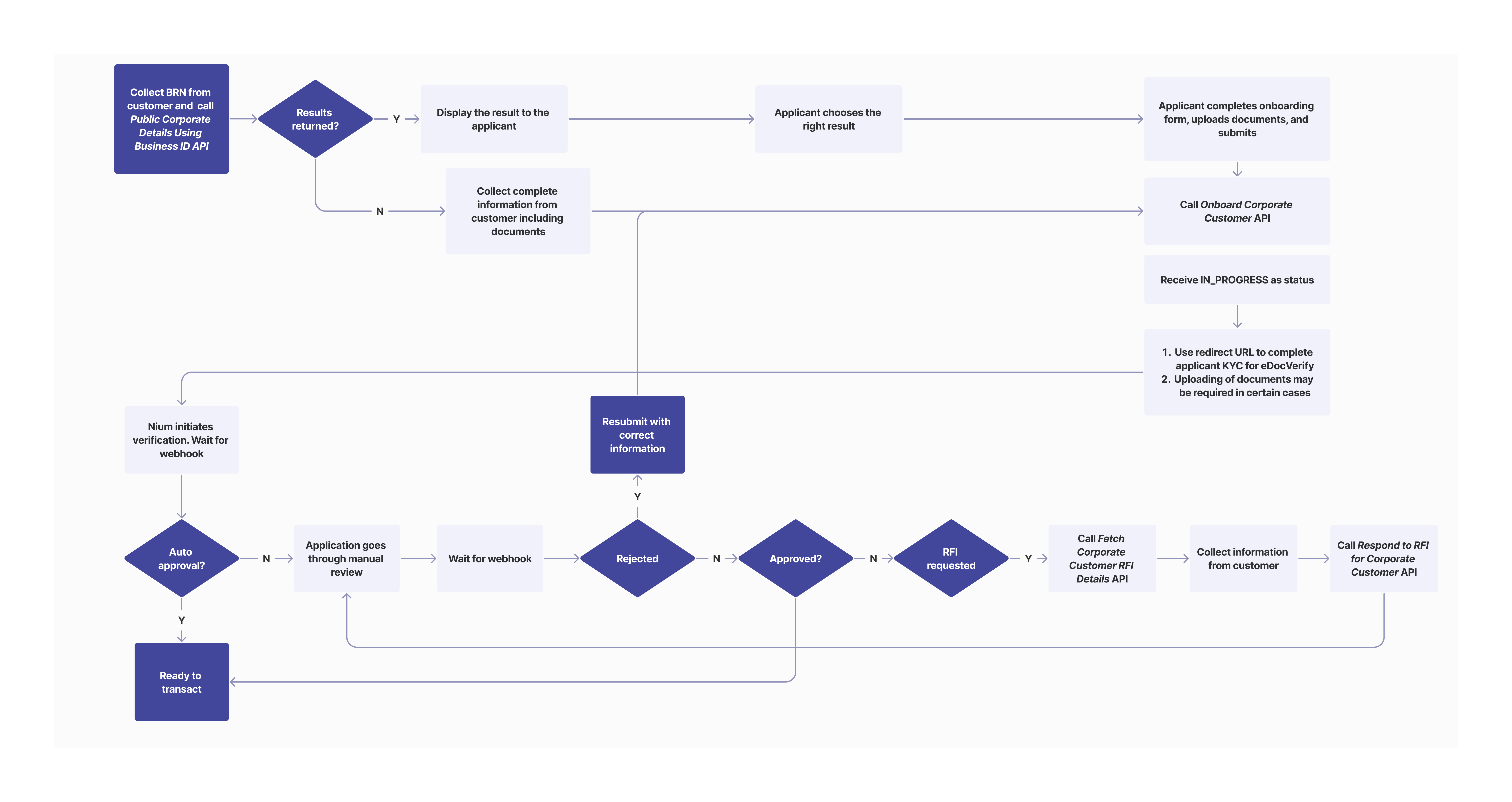
Onboarding Corporate Customers
You need to collect all the details required to call the Onboard Corporate Customer API through an onboarding form and call it with the full request body.
Applicant KYC
New Zealand supports all three KYC flows, (E_KYC,E_DOC_VERIFY and MANUAL_KYC). You need to pass the following parameter in the businessDetails.applicantDetails.kycMode object:
E_KYCfor New Zealand residentsE_DOC_VERIFYfor non-New Zealand residents
If required, you can use Manual_KYC for non-New Zealander residents, but those applications go through manual review and cannot be verified in real time. Document details are mandatory for all KYC modes but uploading documents is mandatory only forMANUAL_KYC mode which needs to be sent in the businessDetails.applicantDetails.documentDetails object. For details, see NZ Required Documents.
Upon submission, the status in the response of the Onboard Corporate Customer API is IN_PROGRESS.
If any documents are required, the applicant needs to upload them to proceed further. Once done, Nium initiates real-time verification and sends the response via a webhook. The application can be approved at this stage. If it can't be approved, it goes through manual review.
Any changes in thestatus is communicated via a webhook. For the next steps based on the response of a webhook, see Webhooks.
Applicant E_DOC_VERIFY
As a response to the Onboard Corp Customer API, Nium returns a redirect URL. You need to save this URL and redirect the applicant to the redirectURL. The applicant then lands on the KYC vendor's page, where he can complete the KYC verification by uploading his proof of identity and proof of address documents with a live selfie. After that, applicants are redirected back to your client KYC redirect URL that was configured with Nium.
Redirection can result in the following scenarios, based on the below parameters.
errorCodeerrorMessageisSuccess– This field indicates if the applicant completed the required steps in the vendor’s UI. It doesn't mean KYC is successful.
| Scenario | Expected action | Query parameters in the redirection |
|---|---|---|
| The applicant completes the required steps in the vendor’s UI. | Client needs to wait for the webhook. | errorCode: N/A errorMessage: N/A isSuccess: TRUE |
| The document is submitted in the vendor's UI. | KYC Process is complete. Client needs to wait for the webhook. | errorCode: R403 errorMessage: documentAlreadySubmitted isSuccess: FALSE |
| The customer provides incorrect data in the vendor's UI. | You ask customer to submit correct data on the vendor's page. | errorCode: I400 errorMessage: vendorValidationError isSuccess: FALSE |
| Verification fails at the vendor. | The application goes to manual review. The client needs to wait for webhook. | errorCode: R401 errorMessage: vendorVerificationFailure isSuccess: FALSE |
| An internal server error occurs at Nium. | Try after some time or reach out to Nium's support. | errorCode: R500 errorMessage: internalServerError isSuccess: FALSE |
| Any unexpected error occurs from the vendor. | Try after some time or reach out to Nium's support. | errorCode: I500 errorMessage: unexpectedError isSuccess: FALSE |
| Validation is complete and customer retries the same link. | KYC Process is completed. The client needs to wait for the webhook. | errorCode: R606 errorMessage: verificationAlreadyCompleted isSuccess: FALSE |
Based on the scenario, you can implement the next steps as provided in the table above.
Example of a redirect to the client in a successful case
https://www.clientRedirectURL.com/?clientId=NIM1681898211881&caseId=4ff53849-3d30-45c8-af11-f95c315ce83c&isSuccess=true&errorCode=&errorMessage=
Example - Successful Redirect
https://www.clientRedirectURL.com/?clientId=...&caseId=4ff53849-3d30-45c8-af11-f95c315ce83c&isSuccess=true&errorCode=&errorMessage=
For applicants where the businessDetails.applicantDetails.address.country is US, the applicant's address' state needs to be a valid 2 letter state code. Use Fetch corporate constants API for acceptable values.
If the applicant’s businessDetails.applicantDetails.address.country is set to GB, the value of the applicant's postcode must follow the SW4 6EH format.
Stakeholder KYC
The E_KYC and MANUAL_KYC modes are offered for KYC of Individual stakeholders in the eKYB flow in New Zealanders.
For stakeholders, you pass E_KYC (for NZ residents) or MANUAL_KYC (for non-NZ residents) in businessDetails.stakeholders.stakeholderDetails.kycMode.
Applications with MANUAL_KYC go through manual review and cannot be verified in real-time.
Document details are mandatory for all KYC modes but uploading of documents is mandatory only for MANUAL_KYC which has to be sent in businessDetails.stakeholders.stakeholderDetails. See NZ required documents for details.
Uploading documents
If no results are returned as part of the Public Corporate Details Using Business ID API for the particular businessRegistrationNumber, you need to upload documents since Nium doesn't retrieve certain required information from some of its sources.
If the Public Corporate Details Using Business ID request returns a match, you generally don't need to upload documents. However, even in this flow, there might be a particular scenario that requires the applicant to provide some documents.
Documents can be submitted either of two ways:
- As part of the Onboard Corporate Customer API
- Using the Upload Document request
The Upload Document API is preferred since it uploads one document at a time, which reduces the loading time. This API can be called only while the application is in the IN_PROGRESS state.
You can use the remarks field to list which documents Nium is expecting, in the response of both APIs.
The API gateway has a limit of 10 MB for any API request. This makes Upload Document API the preferred way to upload documents since you can upload one document at a time.
For the entire list of required documents for manual KYB and eKYB flows, see NZ required documents.
Terms and Conditions
You must show customers the Nium terms and conditions configured for your client resource. You can fetch these specific terms and conditions using our Terms And Conditions endpoint.
Customers can only submit the onboarding form once they accept the terms and conditions.
To fetch Terms And Conditions:
- Wait for the Onboarding API to return a
customerHashId. - Once returned, call our Accept Terms and Conditions API and include the
customerHashId. - Show the customer the returned terms and conditions and record their acceptance before allowing them to transact.
For more details, see Terms and Conditions.
Webhook response
After submission, the status in the Onboard Corporate Customer response is IN_PROGRESS. The applicant needs to complete both the Applicant KYC and Upload documents steps to proceed further. Once done, Nium initiates real-time verification and sends the response via a webhook.
The application might be approved at this stage; and if it isn't approved, the application goes through a manual review. Any changes in the status is again communicated via a webhook. For the next steps based on the response of the webhook, see Webhooks.
Manual KYB flow
The MANUAL_KYB process is similar to eKYB. The one exception is that documents are mandatory in all cases.
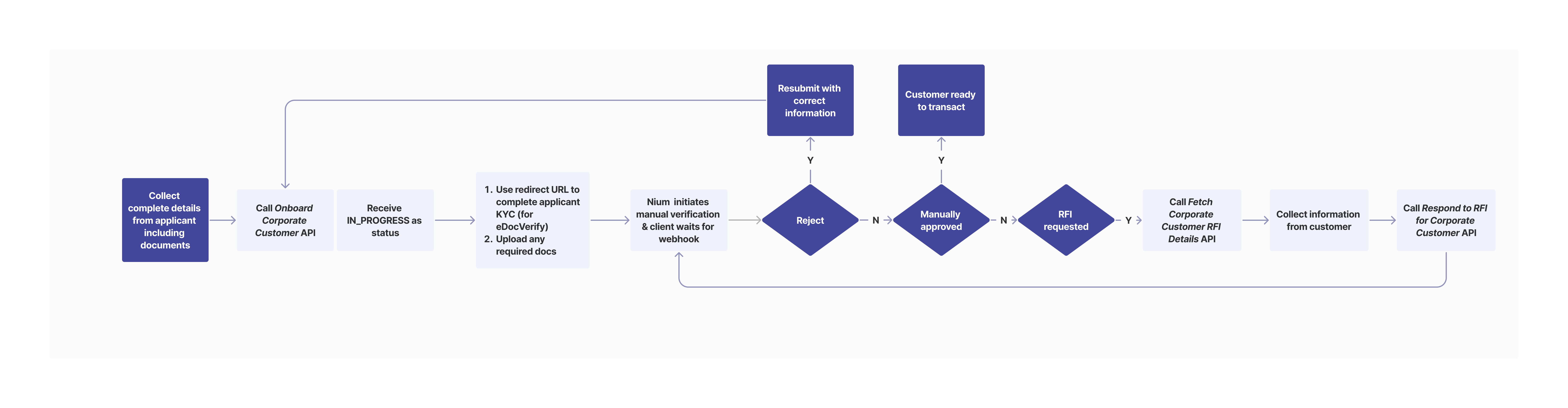
- The manual KYB flow requires the submission of business documents. You can send them using the Onboard Corporate Customer request or with the Upload Document request under the
businessDetails.documentDetailssection. Nium doesn't initiate verification until all required documents are submitted.
The Upload Document API is preferred since it can upload one document at a time, which reduces loading times. - The applicant KYC is the same as the eKYB flow. For details on implementing
E_DOC_VERIFY, see ApplicantE_DOC_VERIFY. - Only the
MANUAL_KYCprocess is offered for individual stakeholders. You need to passMANUAL_KYCin thebusinessDetails.applicantDetails.kycModeobject. You need to upload your documents. Send the information in thebusinessDetails.stakeholders.stakeholderDetails.documentDetails\object.
For details, see NZ Required Documents. - Terms and Conditions flow is same as mentioned in the eKYB flow.
Once the request is submitted, the next steps are the same as those in the eKYB process, except that all applications are required to go through the manual review. For the next steps, see Corporate Customer.