UK Onboarding
This page contains details about the United Kingdom Know Your Business (KYB) flows and links to the following sub-pages for a quick reference:
| Page name | Description |
|---|---|
| UK required parameters | This page lists the required API fields of each entity type. |
| UK required documents | This page contains tables listing the required documents for verification of the business entity, stakeholders, and applicants. |
| UK position mapping | This page gives a quick glance at the required positions of each entity type. |
| UK request examples | This page contains API request examples for UK entities. |
Nium offers eKYB and Manual KYB flows for customers in the United Kingdom.
The eKYB flow is fully automated, allowing corporate customers to be approved within a few minutes of submitting their application, making it the preferred mode for all customers. Reach out to Nium's sales team to configure the eKYB flow for your account.
eKYB flow
The following steps are required to complete the eKYB application.
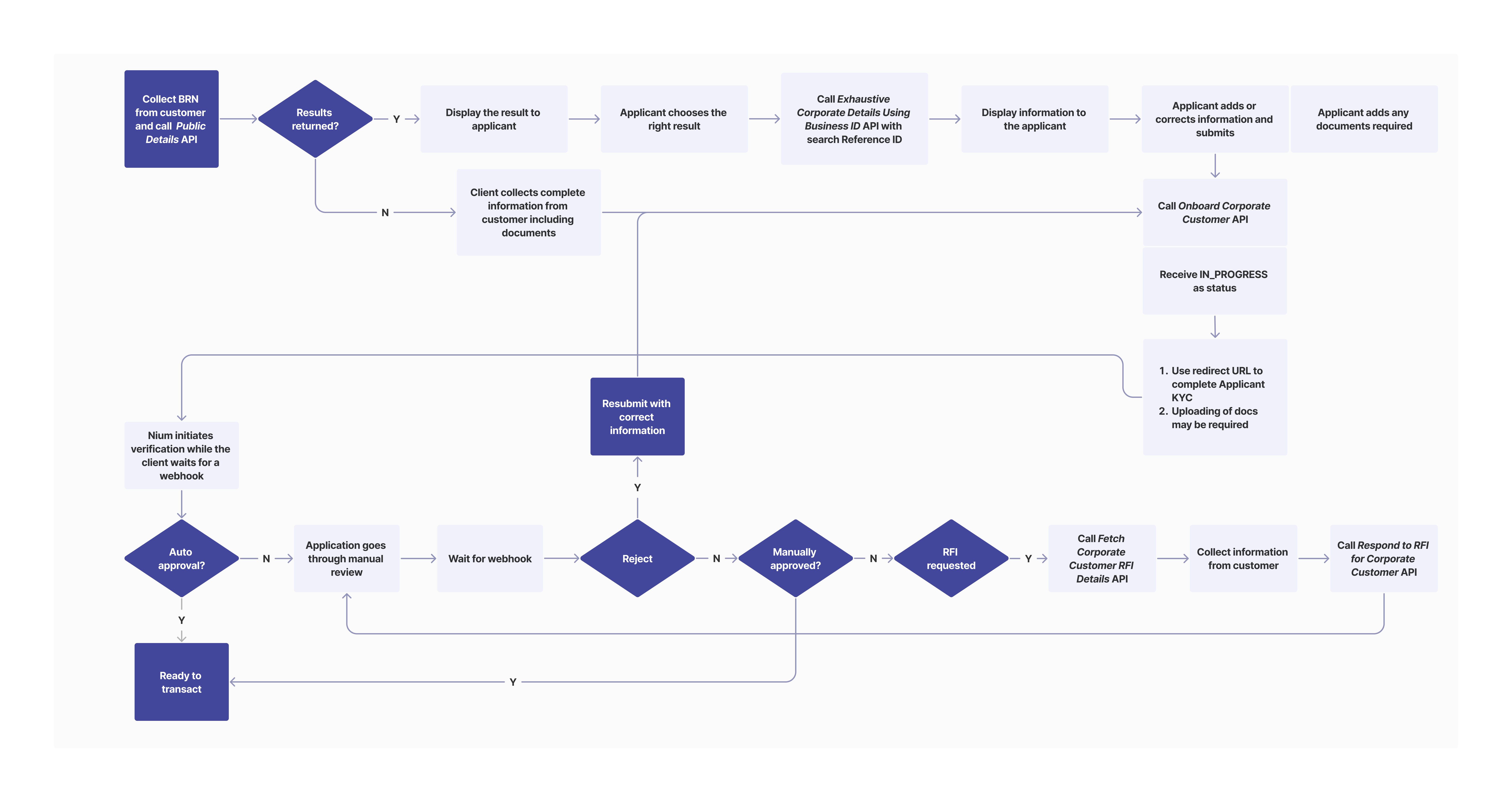
Step 1. Get Public Corporate Details Using Business ID API
To start the eKYB process, collect the basic details about the corporate customer from the applicant through an onboarding form, including the businessRegistrationNumber and countryCode. For a list of valid country codes, see Currency and country codes. Then, call Nium's Public Corporate Details Using Business ID API.
This API returns publicly available information about the corporate customer, which you then display to the customer so they can select and confirm the businessName and businessRegistrationNumber along with any other optional details.
You need to store the searchReferenceId that's returned in this response since it's required in subsequent steps.
This API may return multiple results for a given businessRegistrationNumber. When there's more than one, display the results to let the customer select the correct one.
When no results are returned, call the Onboard Corporate Customer API with a full request body. Such applications go through manual review, making the eKYB process not applicable in this case.
Step 2. Get Exhaustive Corporate Details Using Business ID API
Call the Exhaustive Corporate Details Using Business ID API using the searchReferenceId stored in Step 1 as the parameter.
This returns the public and non-public information about the corporate customer.
You need to store the searchId that's returned in this response since it's required in the subsequent steps.
This is a chargeable API. Work with your Nium representative before using it. It's best to use this API only once per customer.
Step 3. Display the information to the applicant
You need to display the above-received information to the applicant for their confirmation, edits, or additions. Then, submit the form. All the fields required to call the Onboard Corporate Customer API are collected in this step. Any additional fields that are required, and not returned in the above step, are to be added by the applicant.
Step 4. Post Onboard Corporate Customer API
You then call the Onboard Corporate Customer API with the full request body, including the searchId you stored in Step 2.
If the searchId parameter isn't passed, the application is treated as MANUAL_KYB and goes through a manual review.
Applicant KYC
As a response to the Onboard Corporate Customer API, Nium returns a redirect URL. You need to save this URL and redirect the applicant to the redirectURL. The applicant then lands on the KYC vendor's page, where he can complete the KYC verification by uploading his proof of identity and proof of address documents with a live selfie. After that, applicants are redirected back to your client KYC redirect URL that was configured with Nium. You need to show the success or failure message to the applicant once redirected back. You need to pass E_DOC_VERIFY as businessDetails.applicantDetails.kycMode for all applications.
Once the flow is compelted on the vendor's page, applicant is redirected to client's E_KYC redirect URL. The following parameters available in redirection can have different values based on the following scenarios.
errorCodeerrorMessageisSuccess– This field indicates if the applicant completed the required steps in the vendor’s UI. It doesn't mean KYC is successful.referenceId(used to identify the individual for whom redirection happened.)
| Scenario | Expected action from client | Query parameters in the redirection |
|---|---|---|
| The applicant completed the required steps in the vendor’s UI. | Wait for webhook. | errorCode: N/A errorMessage: N/A isSuccess: TRUE |
| The document has already been submitted in the vendor's UI. | KYC Process is completed. Client needs to wait for webhook. | errorCode: R403 errorMessage: documentAlreadySubmitted isSuccess: FALSE |
| The customer has provided incorrect data in the vendor's UI. (customer didn't click accept in the vendor's page) | Ask customer to submit correct data in the vendors page. | errorCode: I400 errorMessage: vendorValidationError isSuccess: FALSE |
| Verification failure at the vendor. | The application goes to manual review. The client needs to wait for webhook. | errorCode: R401 errorMessage: vendorVerificationFailure isSuccess: FALSE |
| Internal Server error at Nium. | Try after some time or reach out to Nium's support. | errorCode: R500 errorMessage: internalServerError isSuccess: FALSE |
| Any unexpected error from the vendor. | Try after some time or reach out to Nium's support. | errorCode: I500 errorMessage: unexpectedError isSuccess: FALSE |
| Validation already completed and customer retries the same link. | KYC Process is completed. The client need to wait for webhook. | errorCode: R606 errorMessage: verificationAlreadyCompleted isSuccess: FALSE |
Based on the scenario, you can implement the next steps as provided in the table above.
Example success redirect:
https://www.clientRedirectURL.com/?clientId=...&caseId=4ff53849-3d30-45c8-af11-f95c315ce83c&isSuccess=true&errorCode=&errorMessage=f95c315ce83c&isSuccess=true&errorCode=&errorMessage=&referenceId=247f2897-00ee-48f2-ad71-69be1887XXXXXX
Example failure redirect:
https://www.clientRedirectURL.com/?clientId=...&errorCode=R403&isSuccess=false
- For US addresses, use a valid two-letter
statecode. - For GB addresses, use the SW4 6EH postcode format.
Stakeholder KYC
For the eKYB flow, E_KYC, E_DOC_VERIFY and MANUAL_KYC modes are offered for KYC of individual stakeholders.
- You're required to pass
E_KYCfor UK residents. - For non-UK residents
E_DOC_VERIFYorMANUAL_KYCcan be passed inbusinessDetails.applicantDetails.kycModebased on stakeholder preference. E_DOC_VERIFYwill require live-selfie and hence should be used only when stakeholder is accessible.
For details on implementation, see Onboard API Response - 200 response
The referenceId available in the browser redirection is the same as the one submited in the Onboard API request for the stakeholder. In case, multiple stakeholders have redirectURL, you can use the referenceId to identify them and land them to the appropriate page as required.
The kycMode is required only when the position of the individual stakeholder is UBO, DIRECTOR, TRUSTEE, PARTNER, or MEMBER, REPRESENTATIVE, `` and can be ignored for other positions.
Applications with MANUAL_KYC go through manual review and cannot be verified in real-time.
Uploading of documents is mandatory for MANUAL_KYC, which needs to be sent in businessDetails.applicantDetails.documentDetails. For details, see UK required documents.
Upload documents
If searchId isn't passed, a document upload is required. Even if searchId is passed, some documents might be required in certain scenarios. Nium doesn't initiate verification until all required documents are submitted.
All required documents can be submitted in two ways:
The Upload Document API is preferred since it uploads one document at a time, which reduces the loading time. This API can be called only while the application is in the IN_PROGRESS state.
You can use the remarks field to list which documents Nium is expects in the response of both APIs.
The API gateway has a limit of 10 MB for any API request. This makes Upload Document API the preferred way to upload documents since you can upload one document at a time.
For the entire list of required documents for manual and eKYB flows, see UK required documents.
Terms and Conditions
You must show customers the Nium terms and conditions configured for your client resource. You can fetch these specific terms and conditions using our Terms And Conditions API.
Customers can only submit the onboarding form once they accept the terms and conditions.
To fetch the Terms And Conditions API:
- Wait for the Onboarding API to return a
customerHashId. - Once returned, call our Accept Terms and Conditions API and include the
customerHashId. - Show the customer the returned terms and conditions and record their acceptance before allowing them to transact.
For more details, see Terms and Conditions.
Step 5. Wait for webhook response
After submission, the status in the Onboard Corporate Customer response is IN_PROGRESS. The applicant needs to complete both the Applicant KYC and Upload documents steps to proceed further. Once done, Nium initiates real-time verification and sends the response via a webhook.
The application might be approved at this stage; and if it isn't approved, the application goes through a manual review. Any changes in the status is again communicated via a webhook. For the next steps based on the response of the webhook, see Webhooks.
Manual KYB flow
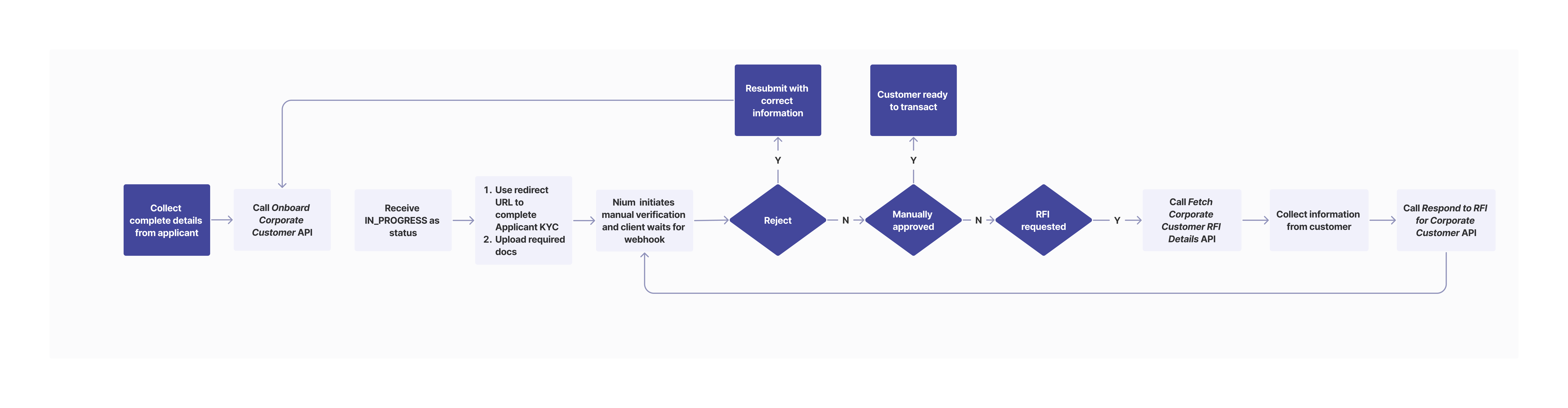
For manual KYB, you need to call the Onboard Corporate Customer API directly. In this flow, the entire request body needs to be passed in the Onboard Corporate Customer API.
Important points to keep in mind:
- Nium doesn't initiate verification until all required documents are submitted.
- You need to pass
E_DOC_VERIFYasbusinessDetails.applicantDetails.kycModefor all applications. For details on implementingE_DOC_VERIFY, see Applicant KYC. - The applicant is required to complete the KYC process using the redirect link via Nium's vendor Onfido.
- Use
E_DOC_VERIFYorMANUAL_KYCbased on stakeholder preference and include required documents inbusinessDetails.stakeholders.stakeholderDetails.documentDetailsforMANUAL_KYC.E_DOC_VERIFYwill require live-selfie and hence should be used when stakeholder is accessible. kycModeis required only when the position of the individual stakeholder isUBO/DIRECTOR/TRUSTEE/PARTNER/MEMBER/REPRESENTATIVE/SIGNATORY. Uploading of documents is required for manual KYC, which needs to be sent inbusinessDetails.stakeholder.stakeholderDetails.documentDetails. For details, see Stakeholder documents- Terms and Conditions flow is same mentioned in the eKYB flow.
After the submission, the status in the response of the Onboard Corporate Customer API is IN_PROGRESS. Once documents are uploaded and the KYC process completes, Nium initiates manual verification and sends the response via a webhook. For the next steps based on the response of the webhook, see Notifications and Webhooks.