Postman collection
Overview
Postman is an API platform for using APIs. With Postman you can easily make API calls without the need to setup a programming environment.
Nium has made a Postman Collection for all of Nium's APIs. You can use this collection to sample, test, or debug an API request.
You will see a number of instances with ▶ Run in Postman buttons on our guides. You may click on them and it will take you to the public collection where you can fork or copy the request into your own workspace.
IMPORTANT
Pull changes may override changes that you have made to your collection. If you want to preserve your own changes and incorporate updates, you can use Merge Changes instead.
Setting up Nium Collection
How to Fork the Collection and Setup the environment variables.
-
Navigate to the Postman Collection and select Create Fork
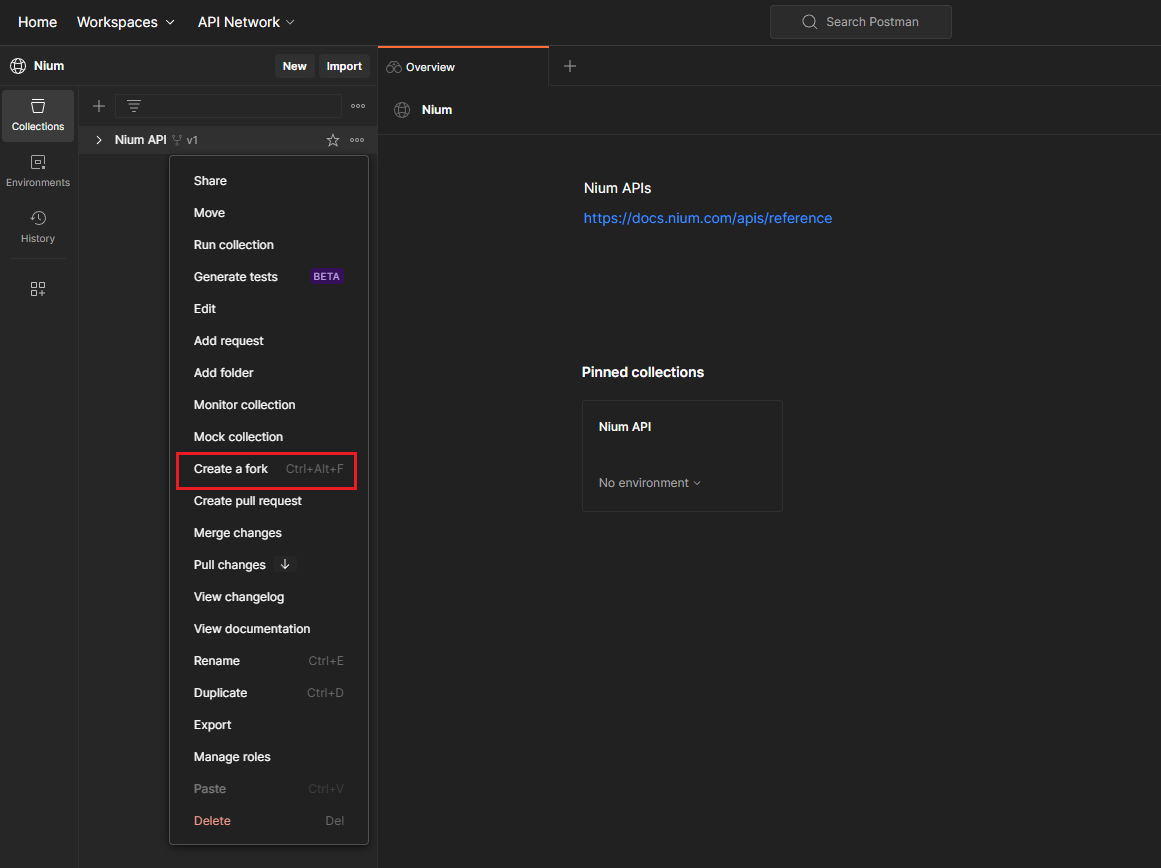
-
Fork the Collection - When you select Fork, Postman will ask you what destination to Fork this Collection to.
From your workspace selector, you can select a destination. It can be a team or private workspace.
You can also add a label to distinguish this instance that you are copying.
You can select watch original collection to get notifications if the source collection gets updated. See updating Nium Postman Collection.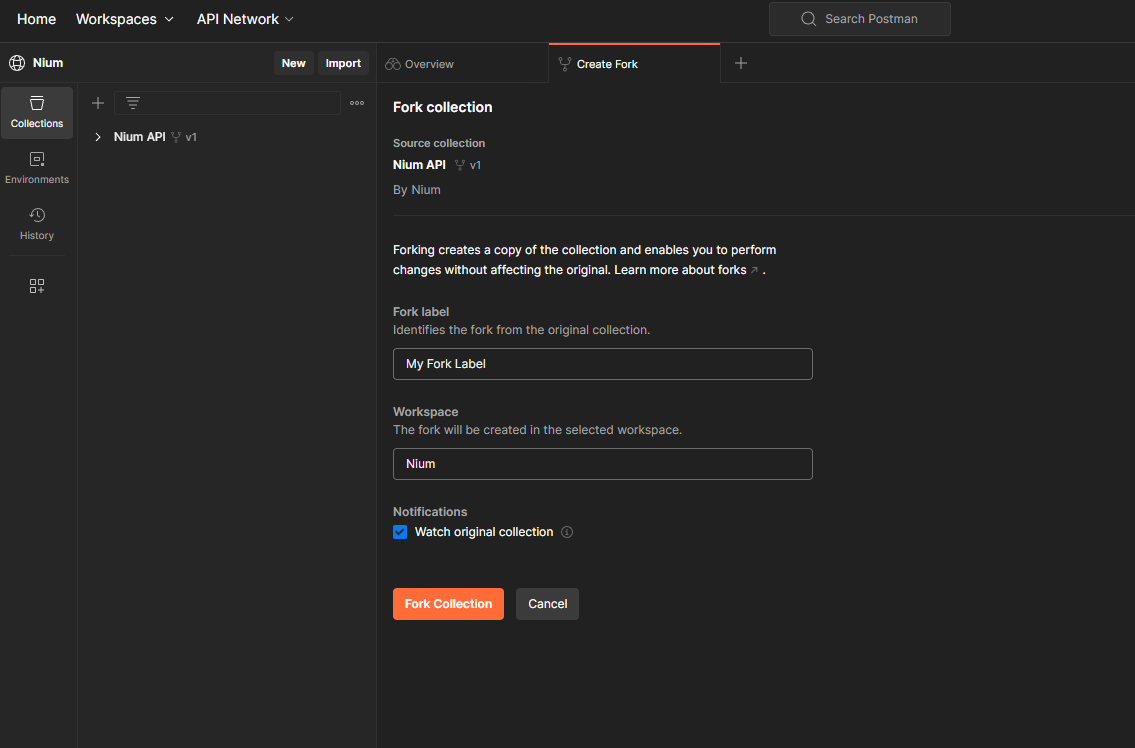
-
Fork the Environments - You will also need to Fork the environments on the Environments Tab.
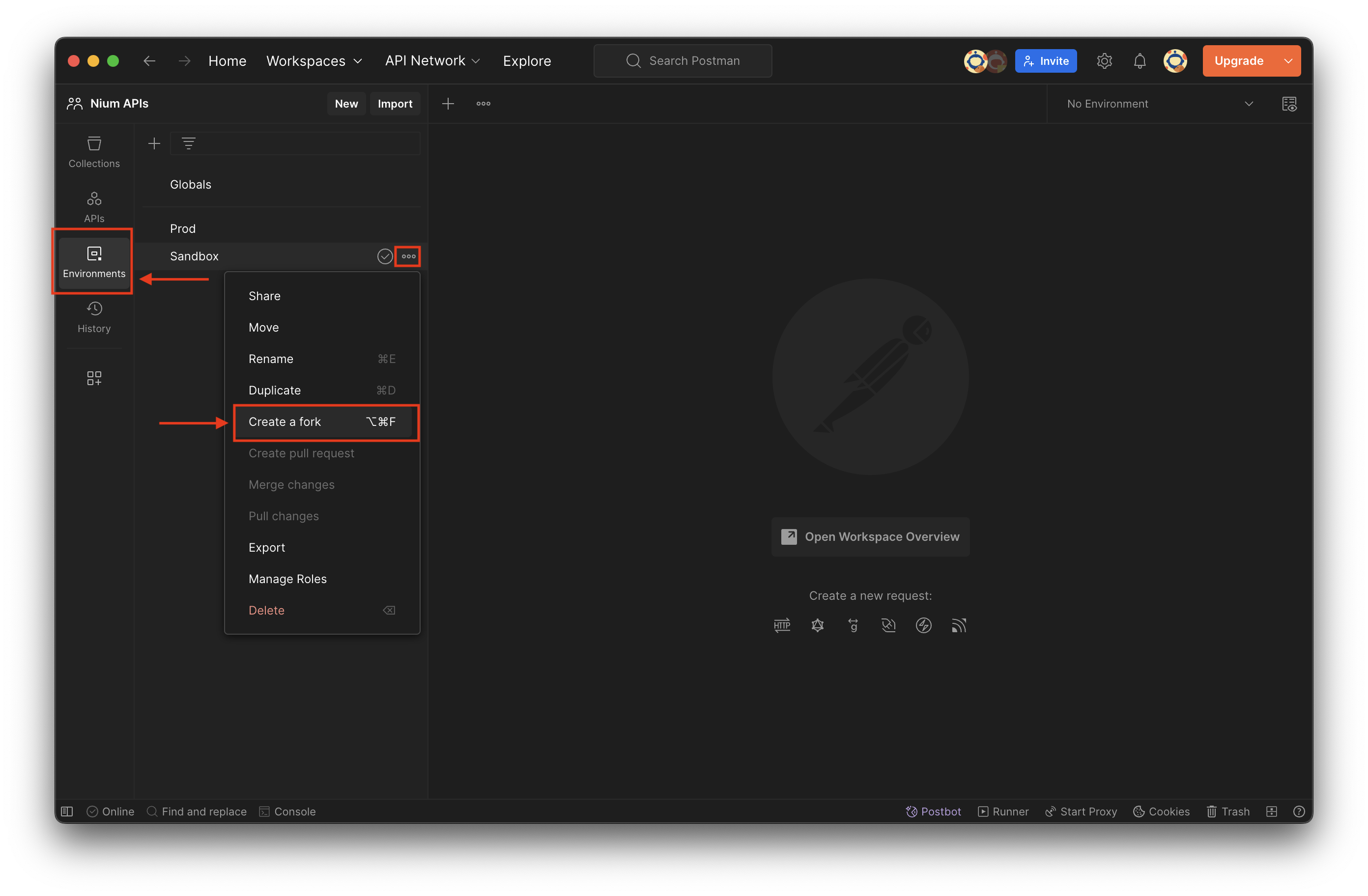
-
Copy your API key & Client id into the applicable environment, and save.
The data must be saved in both the Initial & Current value spaces.
Initial values: Are a default set of values that can be used for your requests.
Current values: Can change as you make requests, and can be set by the collection (such as card_id, wallet_id, etc.)
For more information on how these work see: Adding environment variables in Postman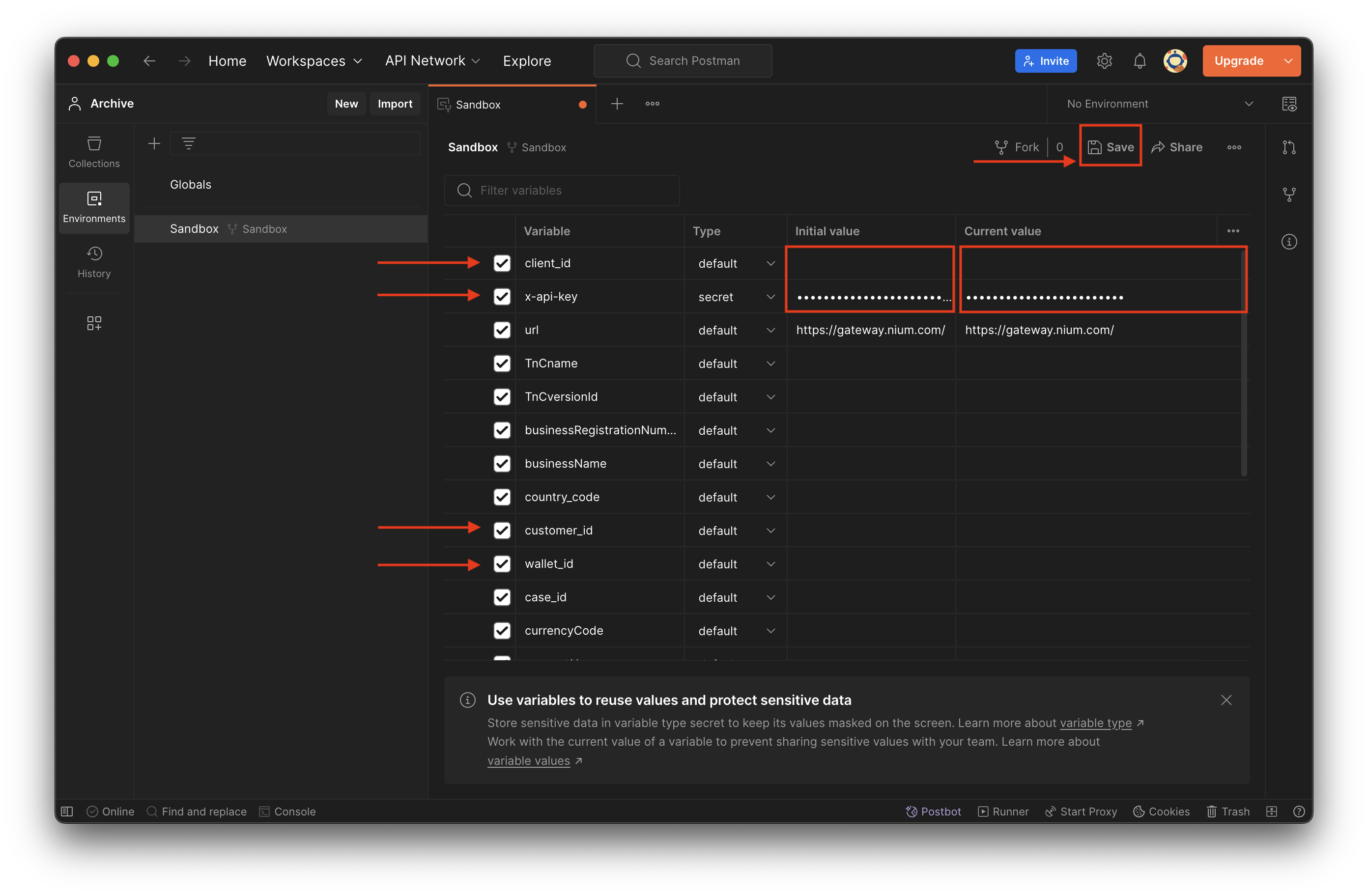
-
Send your API request
Updating Nium Postman Collection
From time to time, Nium will be updating our collection. This might include adding more APIs, adding examples, adding workflows. Your Forked collection will not update automatically.
For this you will need to Pull Changes from the source collection to pick up new updates. If you selected watch original collection when you Forked the collection you will get notifications when Nium has made updates.
Pulling New Changes
-
Select the collection you wish to update
-
From the collections menu select Pull Changes

-
You will see a list of changes before you accept.
-
Hit accept and the changes will be incorporated into your Collection.
Updated 2 months ago