Batch Payouts
Batch payouts help cut down on the time it takes for you to integrate and process transactions by enabling you to submit a group, or batch, of payouts through Nium Portal, our no-code web app.
In other words, you can use batch payouts to process hundreds of transactions at the same time.
To create a batch payout, you'll first need to save the details of the payouts you want to submit in a comma-separated values (CSV) file. You can process up to 2000 transactions in one CSV file.
Payouts CSV
We recommend using the payout template in the Nium Portal to start creating your batch payouts CSV.
You can find this payout template by logging in to the Nium Portal and clicking New payout > Download payout template. A ZIP file will begin to download; once unzipped, you'll find two payout templates:
- Use the
payouts_template_own.csvtemplate when you check Self as the Sender of the payout. - Use the
payouts_template_onbehalf.csvtemplate when you check On behalf of as the Sender of the payout.
Note that the title of the columns in your CSV must match the titles of the columns in the template; issues can come up with approval and submission if the CSV has incorrect or mismatched column titles.
Examples of how to fill out these templates are available to download from the nium-assets repo. For more information, see Resources below.
Payouts validation sheet
The fields required to successfully create a payout change depending on factors like Destination currency, Destination country and the Payout method you're using.
To help you better understand what fields are required and optional, we have a Payouts Validation sheet available so you can confirm what fields you need to include in your batch payouts CSV.
To use the Batch Payouts Validation Sheet, filter each column for the value you'd like to use. The remaining fields highlighted in blue are required, while the rest are optional.
See Regex and Accepted Values for details on how Nium filters characters.
Create a batch payout
When your CSV is ready, you can submit it to create a batch of payouts using Nium Portal, our no-code web app.
Nium Portal
To create a batch payout, log in to Nium Portal:
-
Click Payouts in the sidebar > New payout in the top right.
-
Next to Sender, check if you're creating the batch payout for your Self or On behalf of another party.
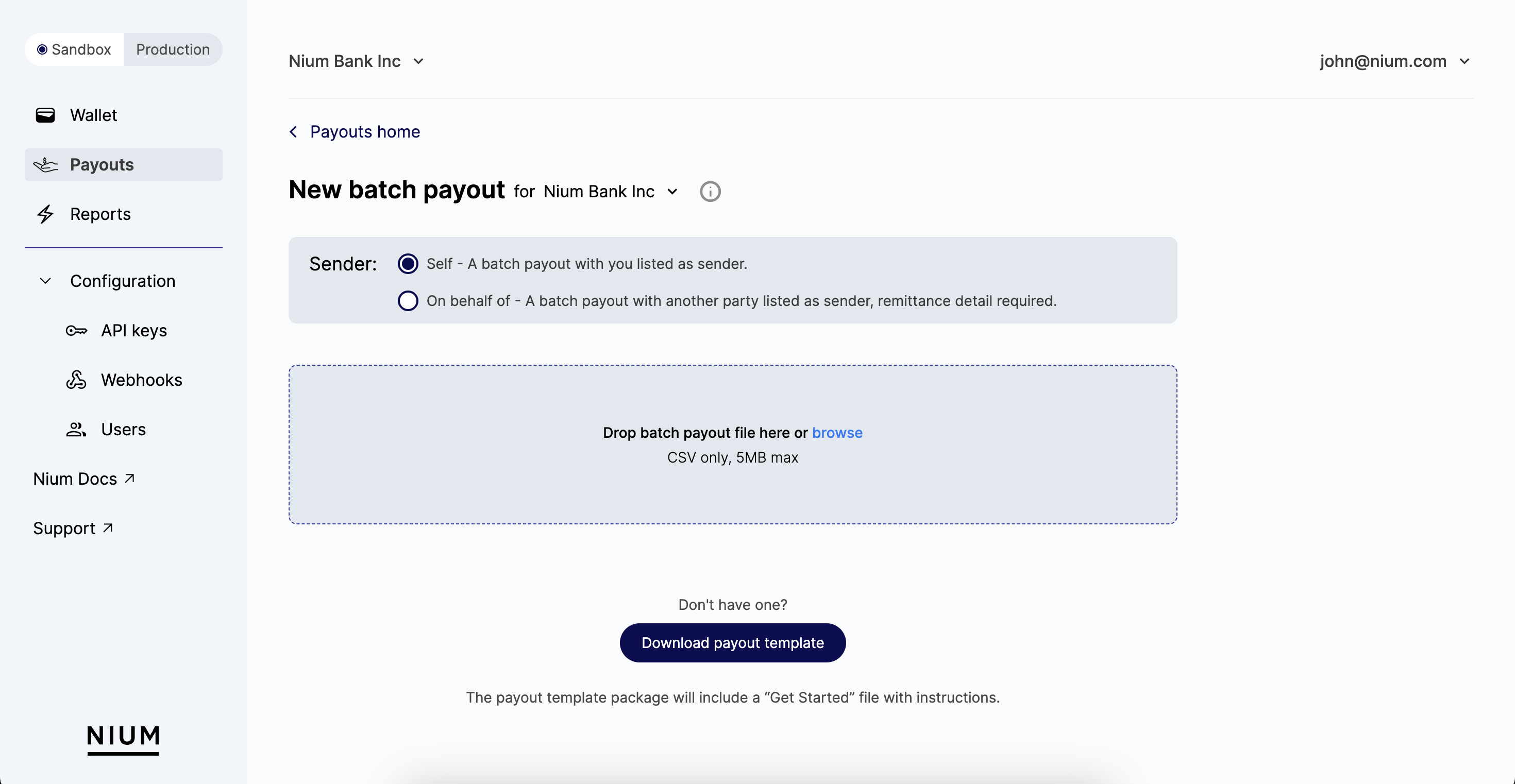
-
Per the instructions in the Nium Portal, drag and drop your CSV file over the highlighted area.
-
Click Upload batch payout file > You'll see the newly created batch payout at the top of the Batch payouts list.
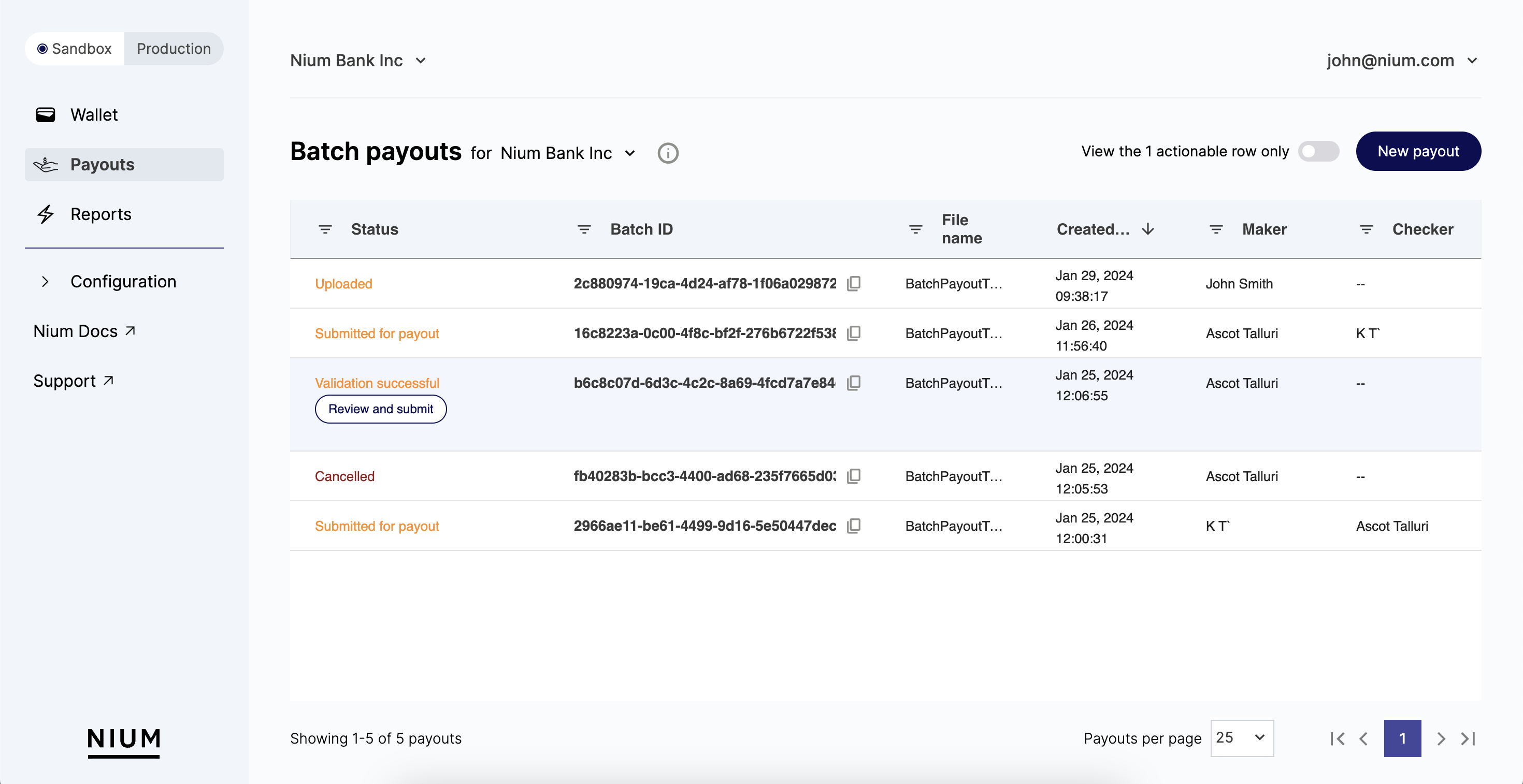
Review the Status column to confirm if the batch payout is available for approval from another admin or manager. Available statuses include:
- Cancelled: Batch payout was cancelled by an admin or manager.
- Rejected: An admin or manager rejected the batch payout when it was submitted for approval. Review Approver notes for more details on why the admin or manager rejected the payout.
- Uploaded: The CSV was successfully uploaded on behalf of another party and accepted.
- Submitted for approval: The CSV was accepted, validated, and submitted for approval. Once approved by the admin or manager (other than the maker of the batch payout), the payout details will be submitted for processing and payout creation.
- Submitted for payout: The batch payout was approved and submitted for processing.
- Validation failed: Formatting and validation issues caused the CSV to fail. Click on the individual entry for the payout to review the issues in detail and to understand what changes need to be made.
- Validation successful: The CSV was accepted and validated; the payout is ready to submit for approval.
- #/# passed validation: There are issues with some of the payouts in the CSV, but not all. Click on the individual entry for the payout to review the issues in detail and to understand what changes need to be made.
Approve a batch payout
Batch payouts can be approved by any client admin or manager. However, the maker of the batch payout can't approve their own payouts.
To approve a batch payout, log in to Nium Portal:
- Click Payouts > review the list for the payout you want to approve.
- Review the Status column to confirm the payout is available for approval and the status is Submitted for approval > click Review and approve.
- Review the payout details page for any mistakes.
- If the details are accurate, click Approve to submit the batch for processing and to create the payouts.
- If there is a mistake, click Decline to reject the batch payout. To resubmit the payout, correct the mistake in the batch payout CSV and resubmit the batch payout for validation and approval.
Roles and Permissions
Nium Portal has four roles available for users:
VIEWERDEVELOPERMANAGERAUTHORIZED_ADMIN
See the following for a detailed breakdown of the permissions and capabilities available for each role, as it relates to batch payouts.
| Permissions | VIEWER | DEVELOPER | MANAGER | AUTHORIZED_ADMIN |
|---|---|---|---|---|
| Download templates | 🚫 | 🚫 | ✅ | ✅ |
| Upload batch files | 🚫 | 🚫 | ✅ | ✅ |
| Submit batch files | 🚫 | 🚫 | ✅ | ✅ |
| Submit batch files on behalf of another party | 🚫 | 🚫 | 🚫 | ✅ |
| Cancel their own batches | 🚫 | 🚫 | ✅ | ✅ |
| Cancel batches created by another user | 🚫 | 🚫 | 🚫 | 🚫 |
| Approve their own batches | 🚫 | 🚫 | 🚫 | 🚫 |
| Approve another party's batches | 🚫 | 🚫 | 🚫 | ✅ |
| Decline their own batches | 🚫 | 🚫 | 🚫 | 🚫 |
| Decline another party's batches | 🚫 | 🚫 | 🚫 | ✅ |
| View batches | ✅ | ✅ | ✅ | ✅ |
| View transactions in batches | ✅ | ✅ | ✅ | ✅ |
| Download CSVs of their own batches | 🚫 | 🚫 | ✅ | ✅ |
| Download CSVs of other users' batches | 🚫 | 🚫 | ✅ | ✅ |
Resources
We have a few resources available to help you create your batch payouts CSV.
You can download the template from Nium Portal or our public GitHub repo. To download the resources from our public GitHub repo:
- Open the Nium Assets repo in your preferred web browser.
- Click Code > Download ZIP.
- Unzip the ZIP file and you'll have a CSV and XLSX file.
- The
payouts_template_own.csvandpayouts_template_onbehalf.csvfile is the Payouts Template. - The
payouts_validations_fi.xlsxis the Payouts Validation sheet.
- The
| Resource | Description | Steps to download |
|---|---|---|
| Payouts Template | Use this sheet as a template to create a CSV that will get approved and successfully create payouts once submitted. |
|
| Payouts Validation Sheet | Use this sheet to understand what fields are required in your batch payouts CSV, depending on the payment corridor(s) you're using. |
|
| Sample Payouts - Self | Use this sheet as an example of how to fill out the Payouts Template to create a payout for yourself. | Download the sample_payout_own.csv file directly from the Nium Assets GitHub repo. |
| Sample Payouts - On behalf of | Use this sheet as an example of how to fill out the Payouts Template to create a payout on behalf of another party. | Download the sample_payout_onbehalf.csv file directly from the Nium Assets GitHub repo. |
Updated about 2 months ago