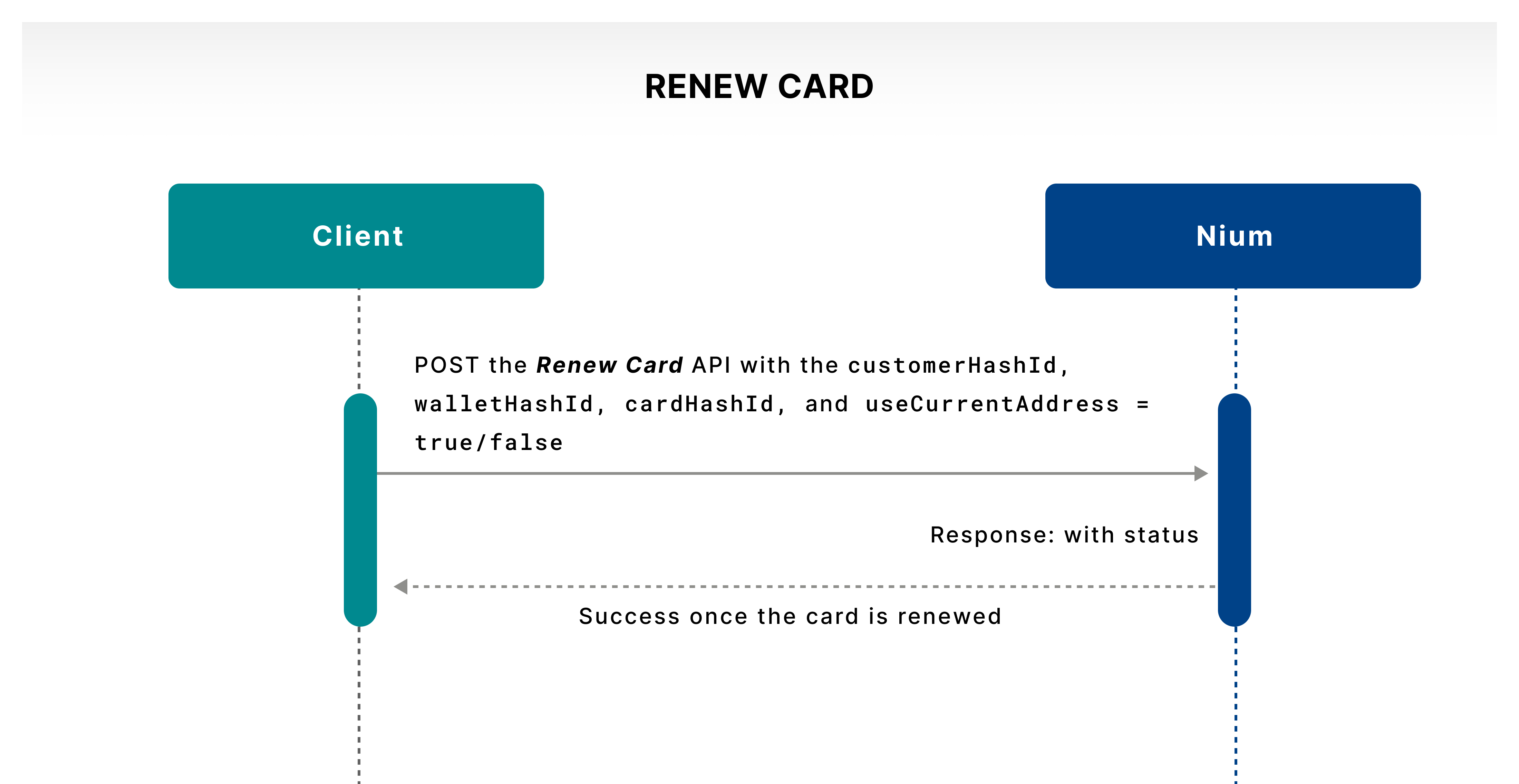Card Lifecycle
To help your customers or recipients get and use their cards, the Nium One platform supports several APIs to address the cards' lifecycle process. The diagram below explains the different stages of a card's process and the APIs used:
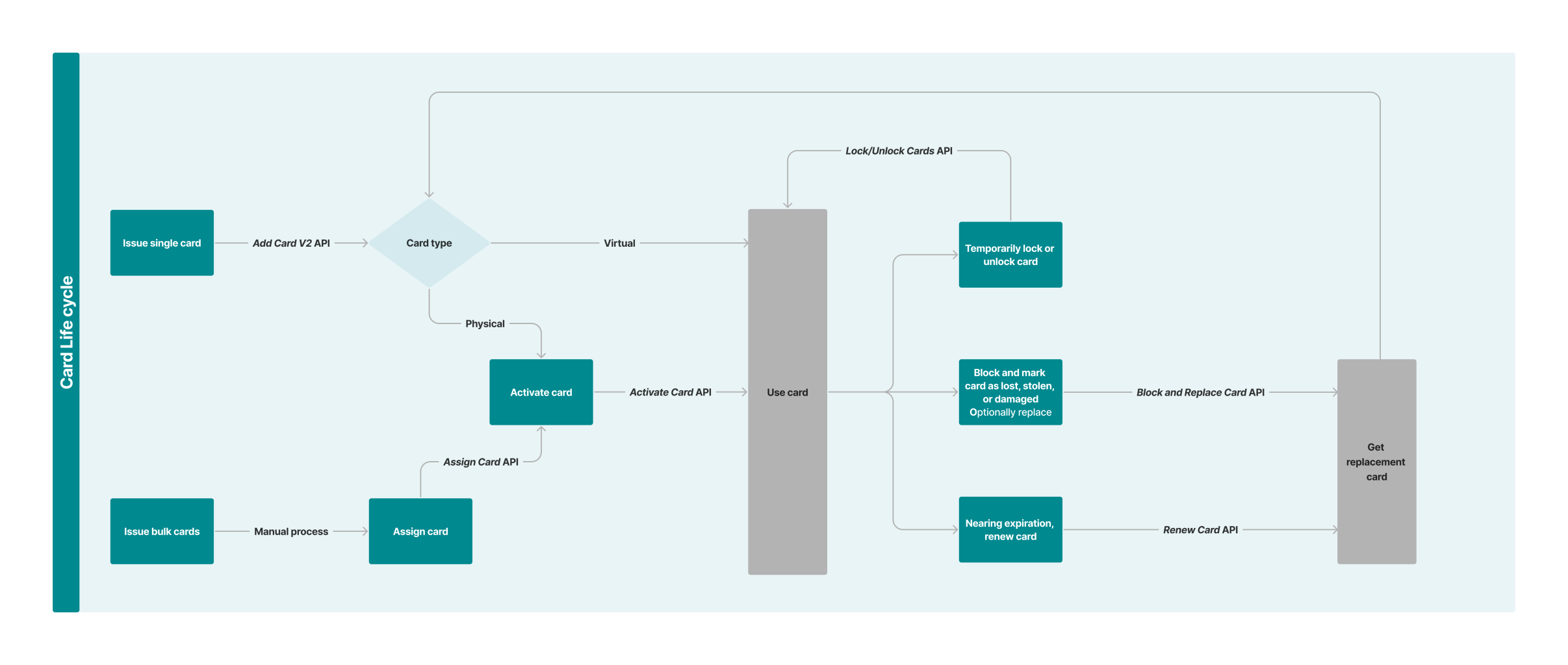
Add a new card
The platform lets you issue cards in real time to your individual and corporate customers. The cards need to adhere to the endorsed use cases and the attributes ascribed to them during the client onboarding process. The cardProductId that your account manager gives you is unique to you and aligns with these attributes.
Whether you're issuing a new card or adding a card, you can use the Add Card V2 API to give your customers a unique non-cash payment instrument in their name.
📒 NOTE
Nium generates the
cardHashIdfor a successful card issuance during the Add Card V2 API as the card's unique identifier.
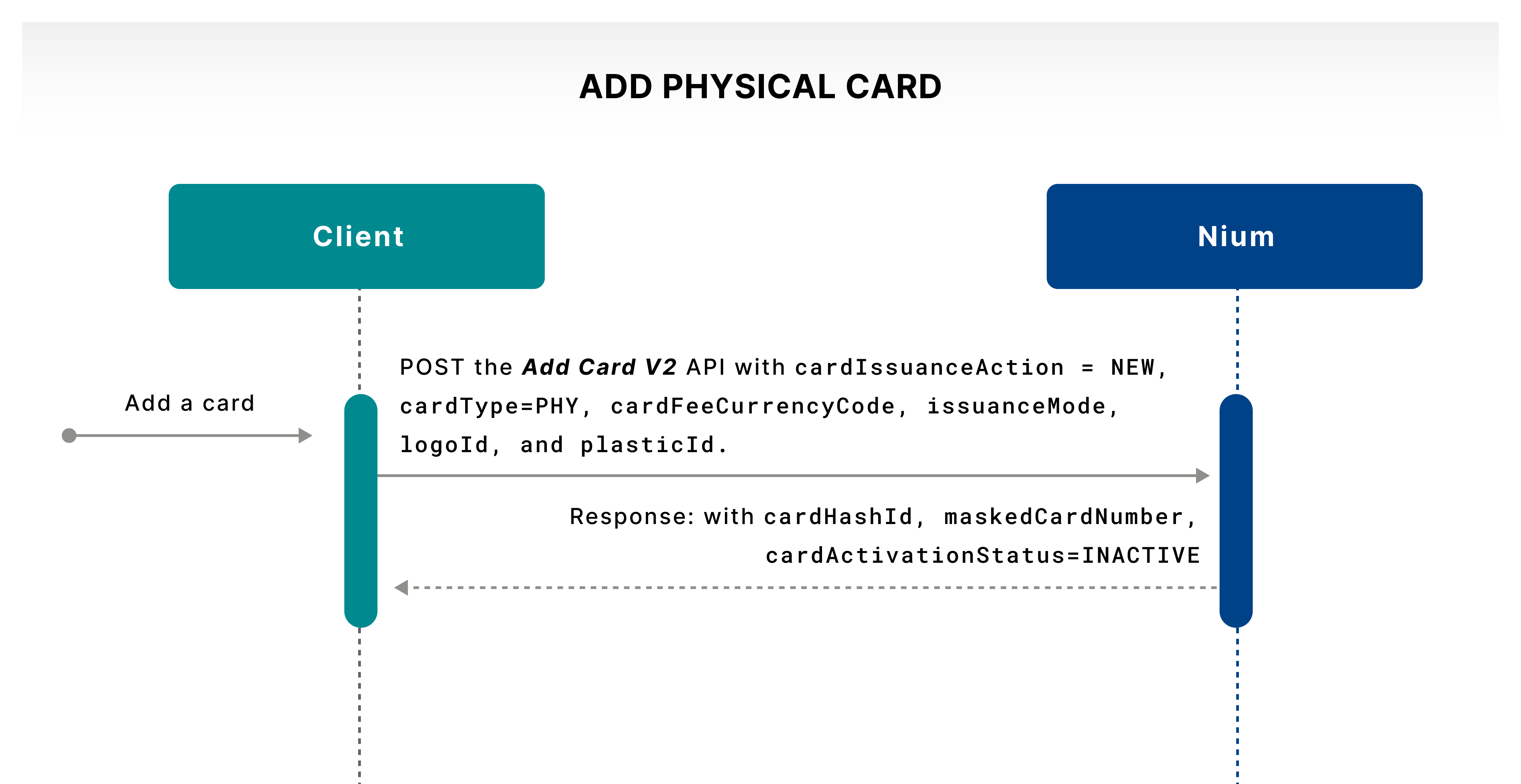
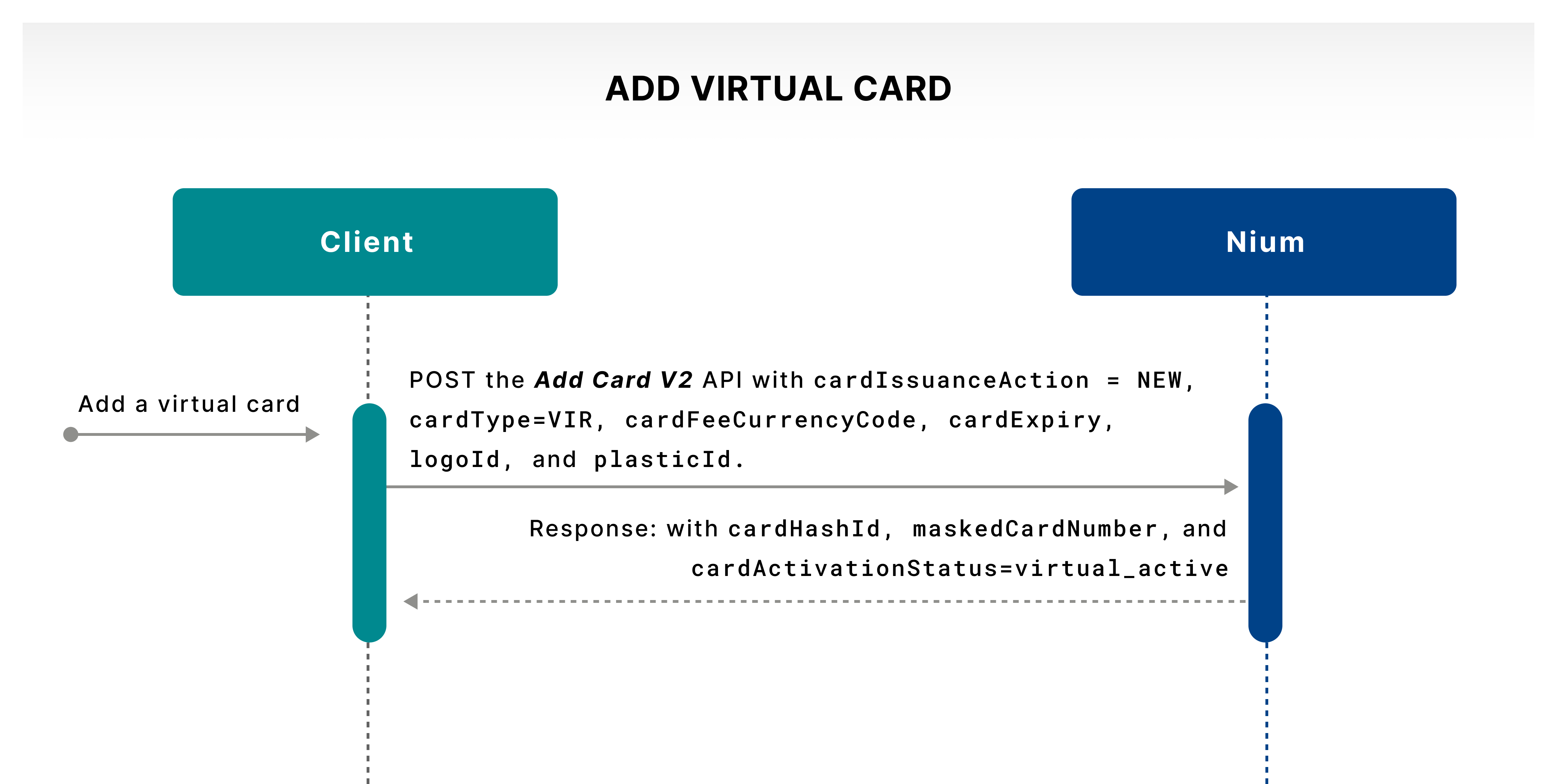
The customer can use the API to specify the following:
cardExpiry: The expiration date applies only to virtual cards and doesn't apply to physical cards. This field is in theMMYYformat. For virtual cards, the expiration date can be a maximum of five years after the API is used.cardType: This field accepts the card type issued. The acceptable values are:PHY: This value is used to issue a physical card.VIR: This value is used to issue a virtual card.VIRUP2PHY: This value is used to issue a virtual card upgraded to a physical card.
nameOnCard: This field is used to print the customer's name on the card. If this field is empty, the first line on the card isn't printed. This field accepts alphanumeric characters along with spaces. The maximum character limit is 26.additionalLineThis field can be used to send the company name or an employee ID to be printed on the card. The additional line is printed directly below the name on the card. This field accepts alphanumeric characters along with spaces. The maximum character limit is 26.email: The email address of the cardholder.countryCode: The country code of the cardholder's phone number accepted in the two-letter ISO Alpha-2 country code format.mobile: The cardholder's mobile phone number.issuanceMode: This field is only required for the delivery of physical cards. The possible values are:NORMAL_DELIVERY_LOCALEXPRESS_DELIVERY_LOCALINTERNATIONAL_DELIVERY
plasticId: The plastic ID that Nium defines and communicates to the client. It's used to determine the card designs that you receive as part of your program setup.delivery: An object that contains the address details of the physical card delivery.
Issue cards in bulk
The platform lets you issue physical cards in bulk, which have the following benefits:
- A large number of cards are issued and delivered instantly without cardholders assigned.
- A large number of cards are issued with cardholder names personalized and delivered instantly.
💁 TIP
The platform's card operations team helps you through the process of ordering cards in bulk while you work with the solutions team to build the capability.
Assign a card
When you receive a cards-in-bulk order for a non-personalized card, you need to map it to the customers on Nium before it can be used.
The Assign Card API helps you assign your customer one of the cards received in bulk. The customer can then get and activate the card to start using it.
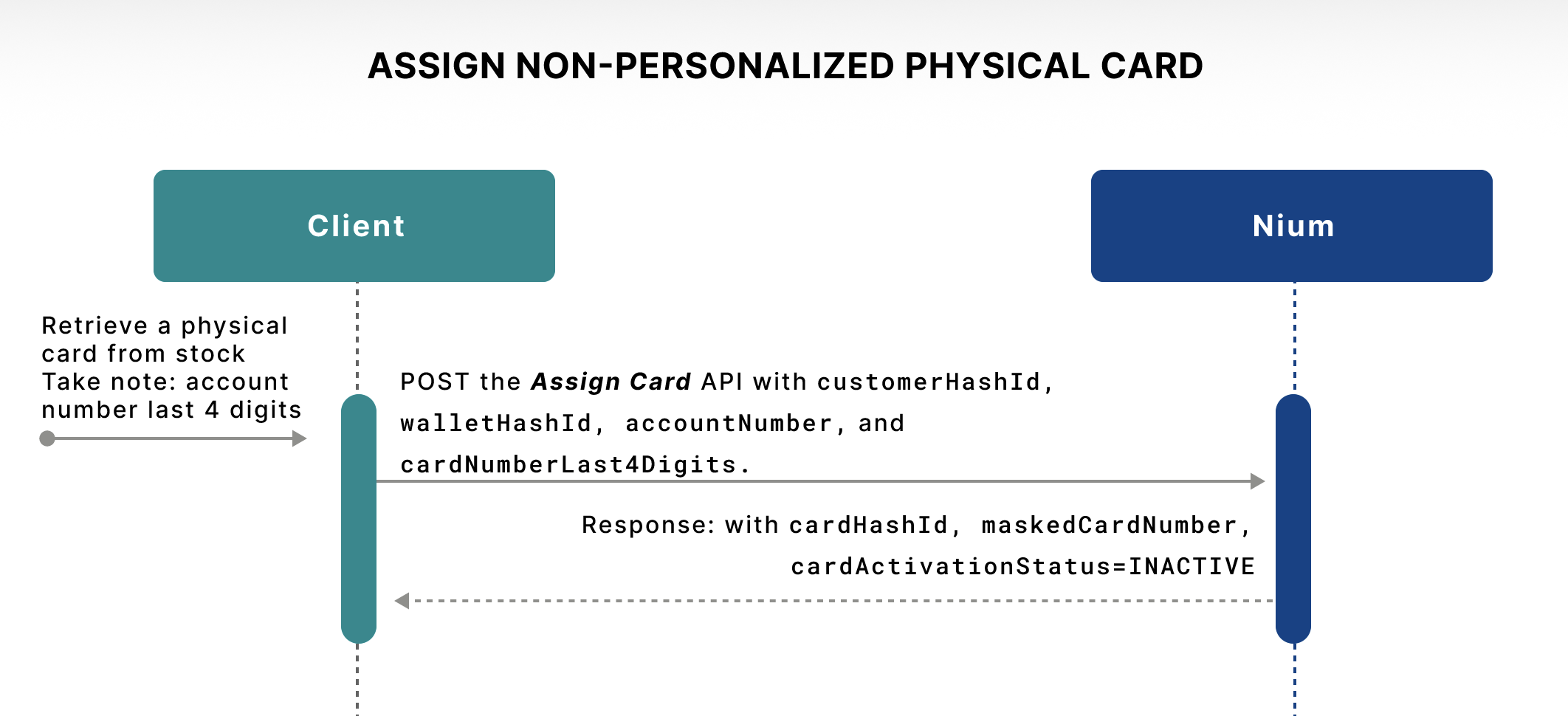
Activate a physical card
Unlike a virtual card, a customer needs to activate a physical card after they receive it. This prevents card fraud and misuse during delivery. It's important to remember the following states:
- Physical cards are received in an
INACTIVEstate. - Virtual to physical cards are received in a
VIRTUAL_ACTIVEstate.
The Activate Card API lets your customer change the state of their physical card to ACTIVE and begin using it. You can collect verification data points, such as customer personal information, biometrics, etc., through your user experience to safeguard the activation process.
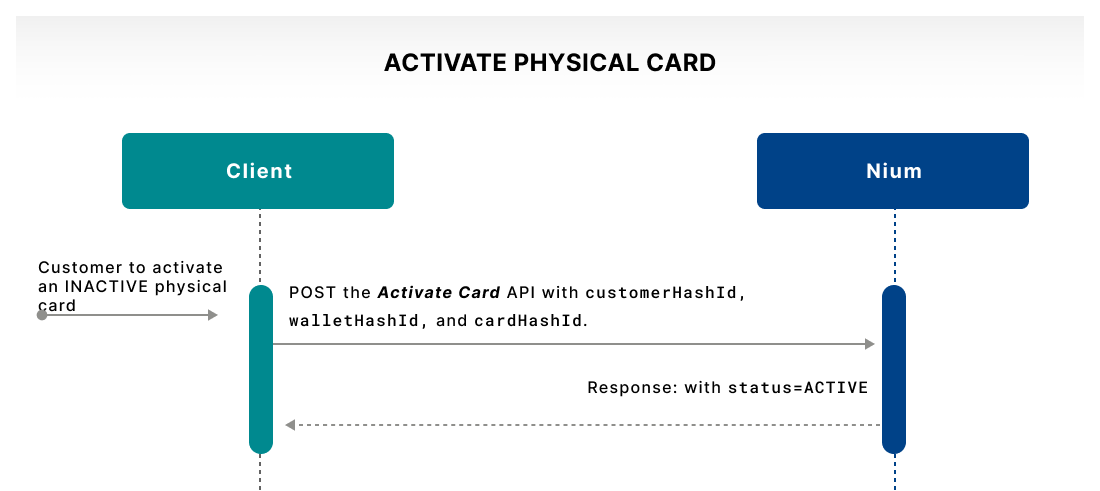
Manage a card state
Your customers may need to lock their card temporarily for security reasons or suspected activity and unlock it when they're ready to begin using it.
The Lock/Unlock Cards API lets your customers switch between a locked state and an active state as many times as needed.
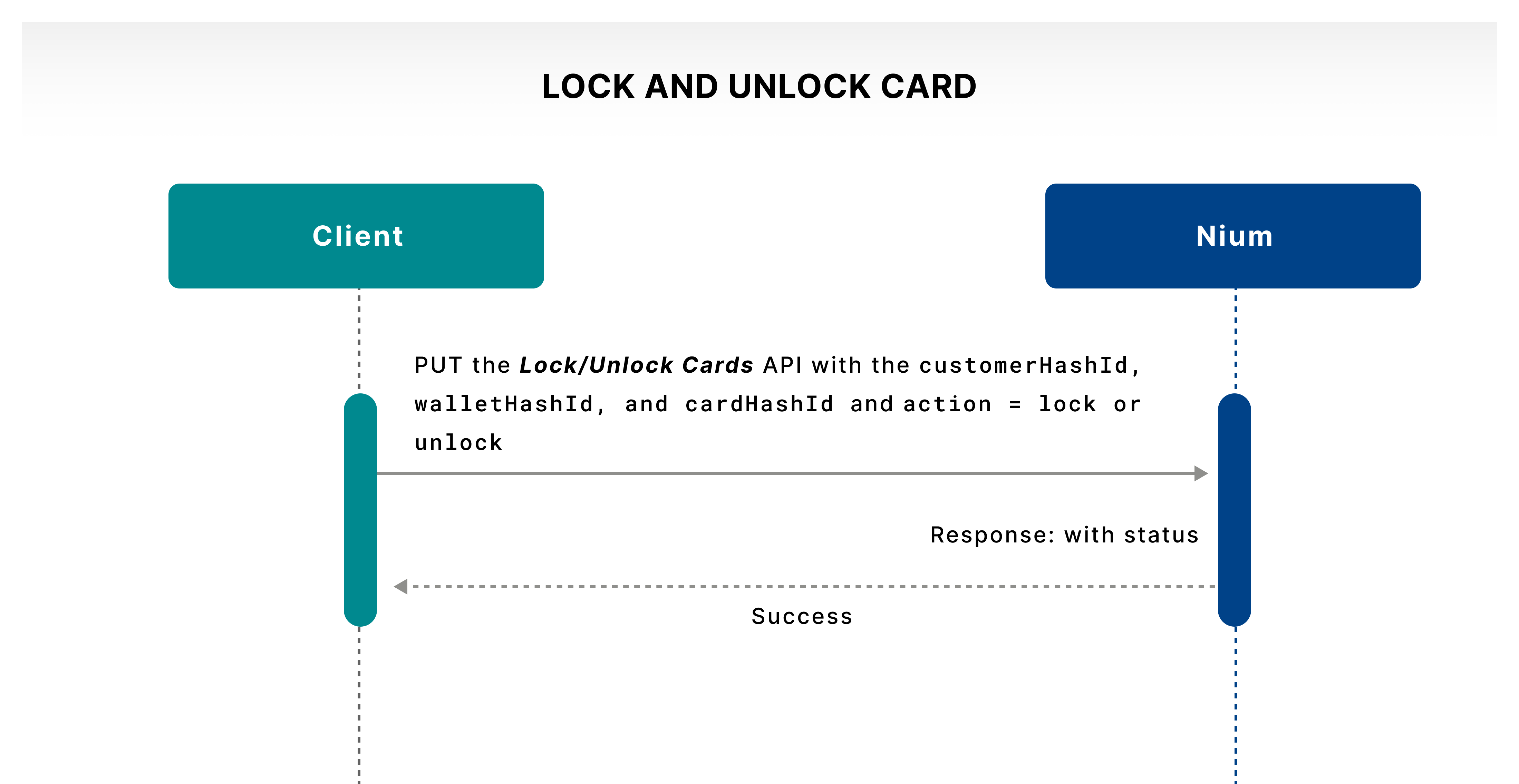
Block and replace a card
Nium provides the capability to let your customers report and block a card if they suspect fraud, loss, theft, or damage. Once the card is blocked, Nium permanently closes it and it doesn't allow any more activity on it.
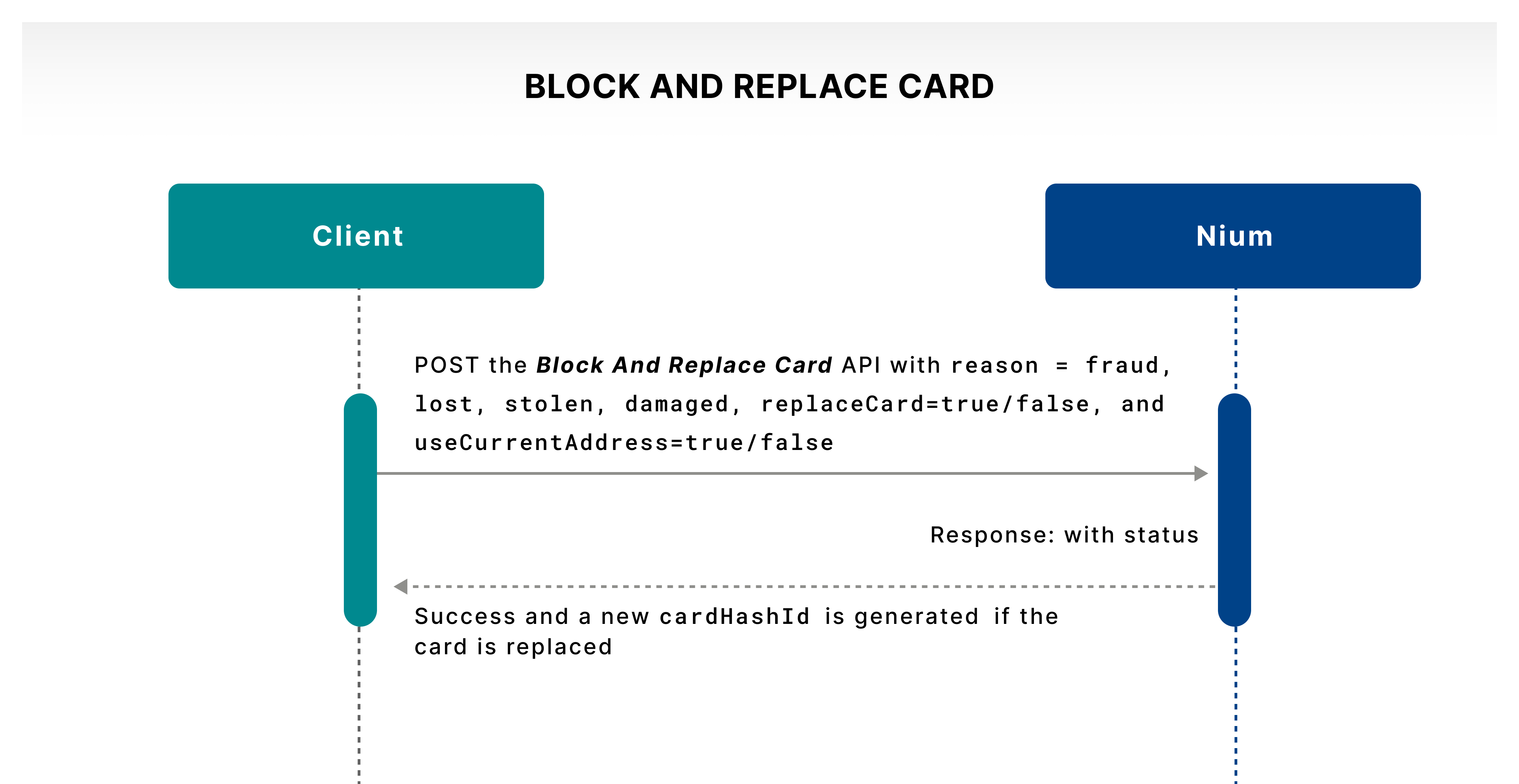
The Block And Replace Card request blocks the card and gives you the option to request a new card. The replacement card requests information for similar fields, such as the card expiration date, contact email address, mobile number, and delivery address. It also adds a card and issues a new 16-digit primary account number (PAN) to the customer.
Renew a card
If a customer’s card is approaching its expiration date, you can ask them to renew it. The Renew Card API uses the same PAN on the card, with a different expiration date and a CVV2. The API also lets the new card use the same or a different delivery address and contact details.